Table of Contents
This page is intended to give a comprehensive guide to setting up your own MITK based project. It will use the application framework provided by MITK and is probably the preferred way for most users.
The first part of this document is a tutorial aimed at newcomers to MITK and possibly CMake and tries to give as much help as possible on setting up your own project. If you are looking for more technical information about customizing MITK, the structure of the superbuild or packaging you might want to read the Information for advanced users.
If you have set up your MITK project already and want to start developing you could take a look at The MITK Tutorial.
Getting Started
Use the MITK project template as an example-based project template.
Prerequisites
What ever option you choose, a MITK-based project needs essentially the same prerequisites as MITK itself. Please see Prerequisites for details.
- Note
- If you use one of the two options above you will not need to build MITK yourself. This will be done automatically.
Preparing your source directory
In order to start developing with MITK, you first have to set up the source directory for your project.
Using the MITK Project Template
Download the project as a tarball or zipball and extract it to your desired source directory.
- Note
- This is a template. You must modify it such that it fits the needs of your particular project. Especially you should do a global search and replace for the string "awesome" to rename the template application and plug-in. You may want to rename some files too.
Generating your binary with CMake
After you have set up your source directory you can proceed to generate your binary directory using CMake. Depending on your operating system and preferences you might want to use "cmake-gui" or "ccmake" (shell). This document assumes you are using cmake-gui.
- Start "cmake-gui" and enter your source (e.g. "D:\AwesomeProject") and binary directory (e.g. "D:\AwesomeProject-superbuild").
- Upon first pressing "Configure" you will be prompted to select your generator. This determines what project files will be generated by CMake. Set this to the development tool you are intending to use (e.g. "Visual Studio 2010 64Bit" or "linux makefiles".
- Press "Configure" until no new variables appear and then "Generate". Now all project files have been generated into your binary directory.
- Double-check that the right Qt version is used.
Now you are ready to compile your code. Depending on your choice of tool this will be done differently, we cover two possibilities here.
Compiling using linux makefiles
- In the shell, switch to your binary directory.
- type "make" and hit enter
Compiling using visual studio
We assume your application is called "AwesomeApp" and your project "AwesomeProject" and your binary directory is "D:\AwesomeProject-superbuild\". Replace names and paths accordingly.
- Close CMake and open "D:\AwesomeProject-superbuild\AwesomeProject-superbuild.sln". Your Visual Studio should appear and by pressing F7 you start the compilation. This will clone the MITK source code, build it, and then start building your own project.
- After the superbuild compilation has finished, close the superbuild solution file and start the build solution file "D:\AwesomeProject-superbuild\AwesomeProject-build\AwesomeProject.sln"
- Set the "AwesomeApp" project as start-up project (right click > "Set as StartUp Project") and press "F5" to start your MITK AwesomeApp.
- Note
- Just opening AwesomeProject.sln from your explorer by double-cliking won`t allow you to start or debug your application because the required environment variables would be missing. Use the supplied batch files or set your PATH variable accordingly.
I want to use some MITK plugin but
it is not available
Due to the sheer number of MITK plugins not every plugin is activated by default. To activate a specific plugin (again replace paths as needed):
- Start "cmake-gui" and set the binary directory to "D:\AwesomeProject-superbuild\MITK-superbuild\MITK-build\", the source will adjust automatically and you will see new settings appear.
- Navigate to the plugin you want to use (e.g. "MITK_BUILD_org.mitk.gui.qt.segmentation") and tick the checkbox behind it
- Press "Configure" until no new variables appear and then "Generate".
- Build MITK using your development tool (as in Compiling using linux makefiles or Compiling using visual studio only in the "D:\AwesomeProject-superbuild\MITK-superbuild\MITK-build\" directory )
- Start "cmake-gui" and set the binary directory to "D:\AwesomeProject-superbuild\AwesomeProject-build\", the source will adjust automatically and you will see new settings appear.
- Press "Configure" until no new variables appear and then "Generate".
- Build your project
- Start your application
- Note
- If you want to use an application provided by MITK (e.g. MITK Workbench) you have to tick the appropriate checkbox as well (in this case MITK_BUILD_APP_Workbench) and build MITK. Do note, that this application will be located in the bin directory of the "D:\AwesomeProject-superbuild\MITK-superbuild\MITK-build\" folder.
Information for advanced users
Customizing MITK
You can either inject an already build MITK to be used by your project or configure some MITK options directly in your project's superbuild configuration if MITK is going to be build inside your project.
Inject a MITK build
By setting the EXTERNAL_MITK_DIR variable in your project's superbuild CMake configuration to a MITK build directory (containing the MITKConfig.cmake) you can skip the MITK build process.
If MITK is the only external project in your project, you might want to disable the superbuild of your project completely (set <your-proj-name>_USE_SUPERBUILD to OFF or edit your CMakeLists.txt file to set it to OFF by default) and set the MITK_DIR CMake variable to your MITK build directory.
Configure the MITK superbuild
If MITK is being build inside your project's superbuild process, you can enable the use of certain third-party libraries inside of MITK. The following variables control the MITK configuration:
- MITK_USE_BLUEBERRY Enable the use of the BlueBerry application framework
- MITK_USE_CTK Download, compile, and use CTK in MITK
- MITK_USE_DCMTK Download, compile, and use DCMTK in MITK
- MITK_USE_OpenCV Download, compile, and use OpenCV in MITK
- MITK_USE_Python3 Download and compile 1CableSwig and enable Python wrapping in ITK, VTK, OpenCV, and MITK
- MITK_USE_Qt5 Use the Qt 5 framework in MITK
You can also inject already build third-party libraries from inside your project's superbuild in the MITK superbuild by using any of the following CMake variables:
- MITK_CTK_DIR Reuse a CTK build directory in MITK.
- MITK_CableSwig_DIR Reuse a 1CableSwig build directory in MITK.
- MITK_DCMTK_DIR Reuse a DCMKT build directory in MITK.
- MITK_GDCM_DIR Reuse a GDCM build directory in MITK.
- MITK_ITK_DIR Reuse a ITK build directory in MITK.
- MITK_OpenCV_DIR Reuse a OpenCV build directory in MITK.
- MITK_VTK_DIR Reuse a VTK build directory in MITK.
If the corresponding MITK_USE_<proj> option is set to on, the MITK superbuild will use the provided build directory instead of building the project itself.
You can also control the source code location for MITK in your project's superbuild configuration by using the following CMake variables:
- MITK_SOURCE_DIR The path to the MITK source directory. If the value for this variable is non-empty, the variables below are ignored.
- MITK_GIT_REPOSITORY The Git repository containing the MITK source code.
- MITK_GIT_TAG The hash id, tag or branch name used for a checkout from MITK_GIT_REPOSITORY.
Project Structure
If you are using the superbuild feature of the generated project (the default), you might want to familiarise yourself with the layout of your build tree. The top-level build directory which you specified in CMake when configuring your project will contain all the required dependencies.
Suppose we call our project MyProject and the build directory is "C:\MyProject-superbuild". Then the layout looks something like this:
MyProjectLayout.png The top-level directory contains the source code and the build directories from the dependencies of your project. In the current case, the only dependency of MyProject is MITK, which in turn has downloaded and built its own dependencies (CTK, DCMTK, ITK, etc.). The "real" build tree for your project is located in MyProject-superbuild/MyProject-build, so point the CMake-GUI to this build directory if you want to change the set of enabled plug-ins for example.
Further, you should open the MyProject.sln solution file (for Visual Studio) or execute "make" in the MyProject-superbuild/MyProject-build/ directory. Only for the very first time or if you want to update and newly build the project's dependencies should you use the project files in the MyProject-superbuild directory directly.
The same applies for the MyProject-superbuild/MITK-superbuild directory. This directory contains the MITK superbuild, nested inside your project's superbuild. If you want to change CMake options for MITK, use the MyProject-superbuild/MITK-superbuild/MITK-build build directory.
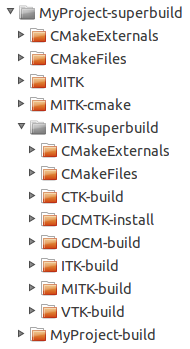
Packaging
You can create deployable packages of your project for all supported operating systems my building the PACKAGE target. On Linux, this will create a tarball, on MacOS a .dmg file, and on Windows a zipball and an NSIS installer (if NSIS is installed and found).
You can read more about deployment here.
