May I introduce you to MITK?
For a short explanation of the navigation through the tutorial, press DOWN.
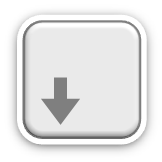
Navigation through the tutorial slides
In the lower right corner you see four little arrows showing you the ways you can go from this slide.

If an arrow turns bold, you can follow it in this direction, if you want to.
(For example videos with additional information about the current topic, are always in these "basement slides".)
Besides the arrow keys you can also use the space bar, it navigates you through every single slide.
When you press "Esc", you will see an overview about all the available slides.

With Alt + clicking on a certain spot in the slide, you can zoom in.

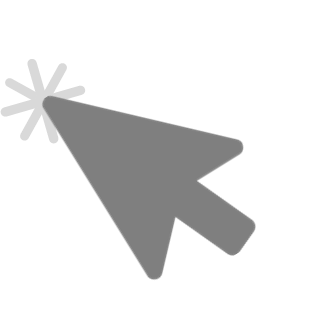
Welcome Page
The first page you will see, is the
Welcome Page!
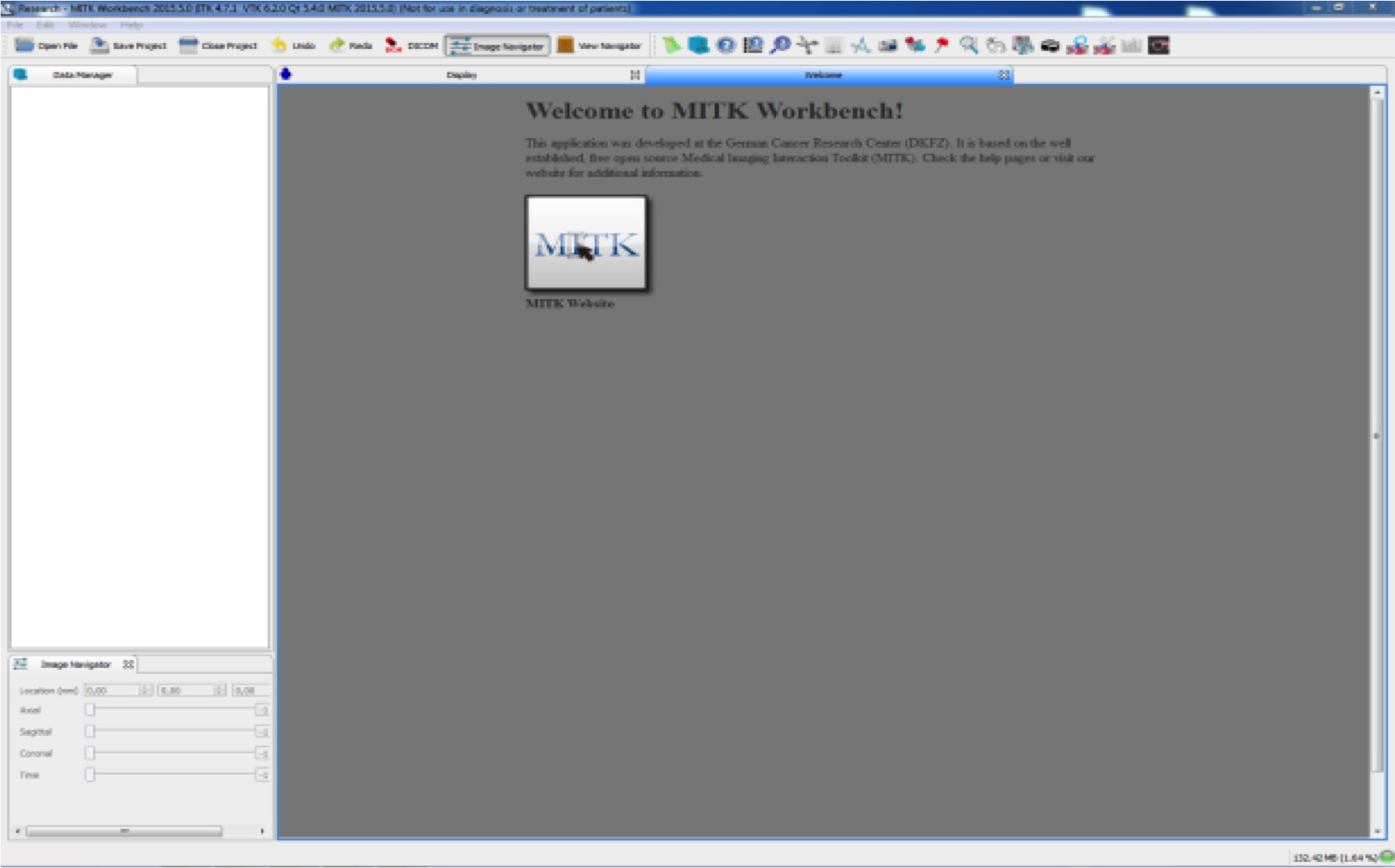
You can always find it by clicking on
"Help" and then "Welcome".

Window overview
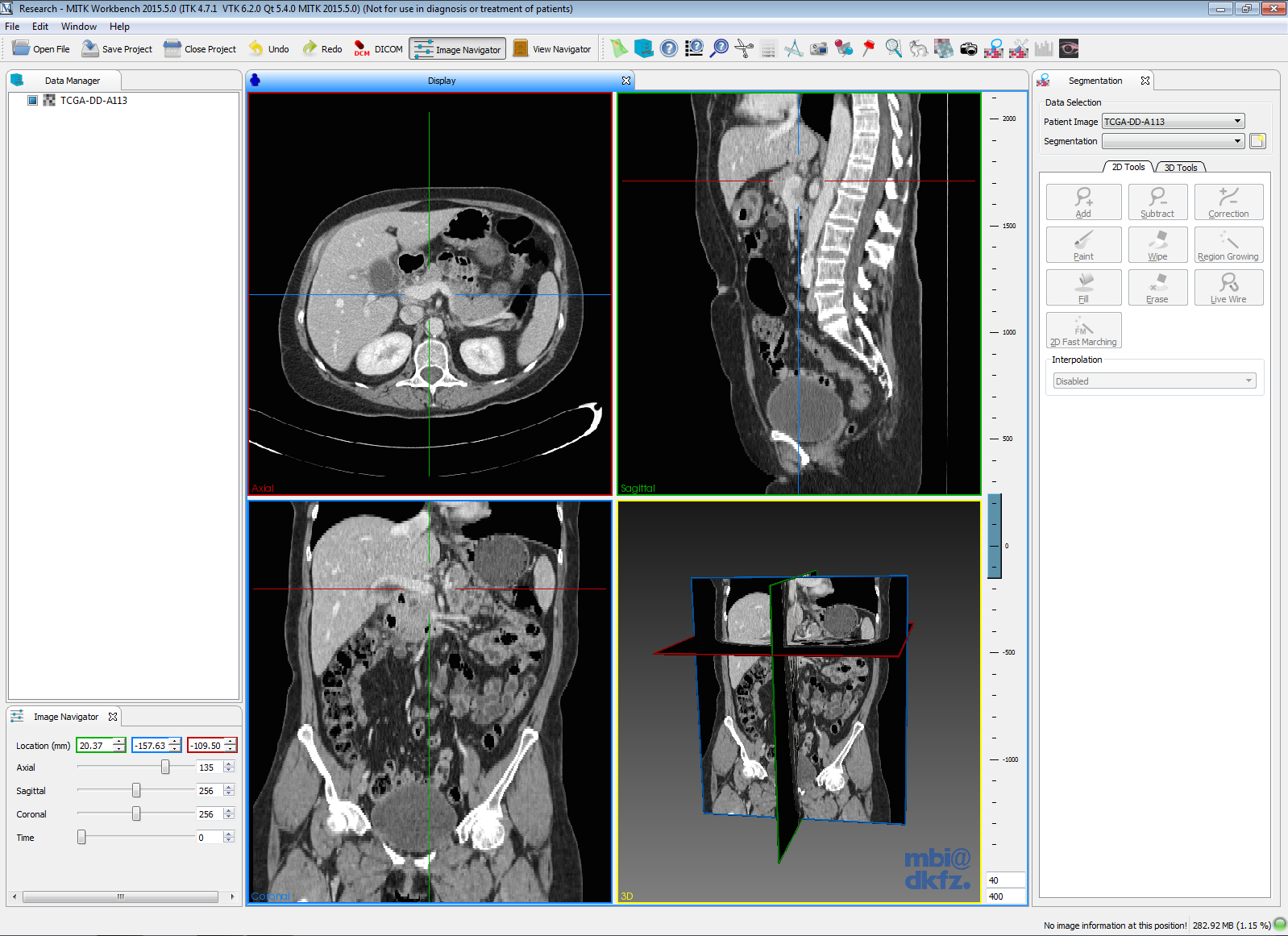
On the upper border you find the Toolbar
with all the functions you need.

Your images and results appear
in the Display area in 2D and 3D views.
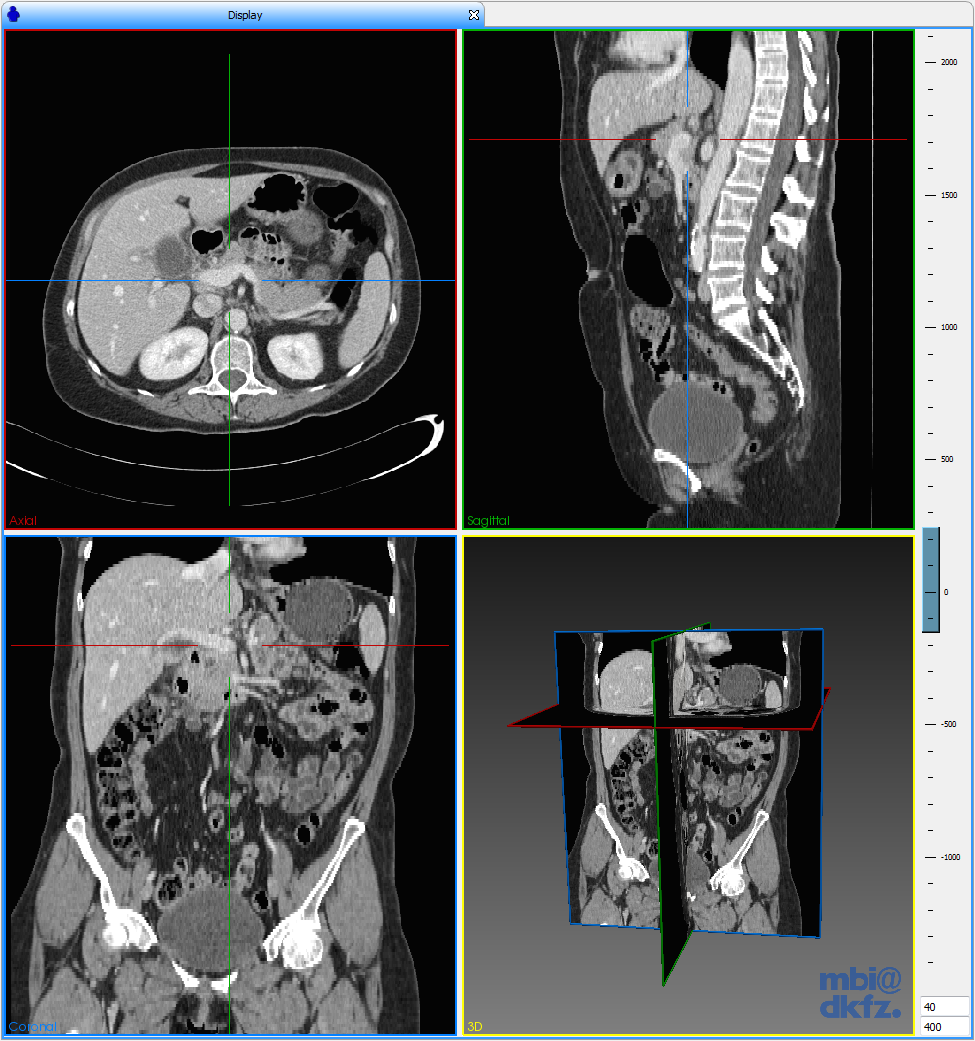
At the sides of the window, the tools you're using can be opened. In MITK they're called Plugins.
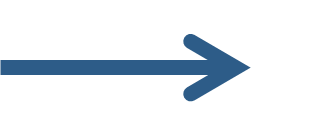
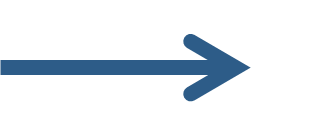
Toolbar
With the left buttons you can choose between the main functions.
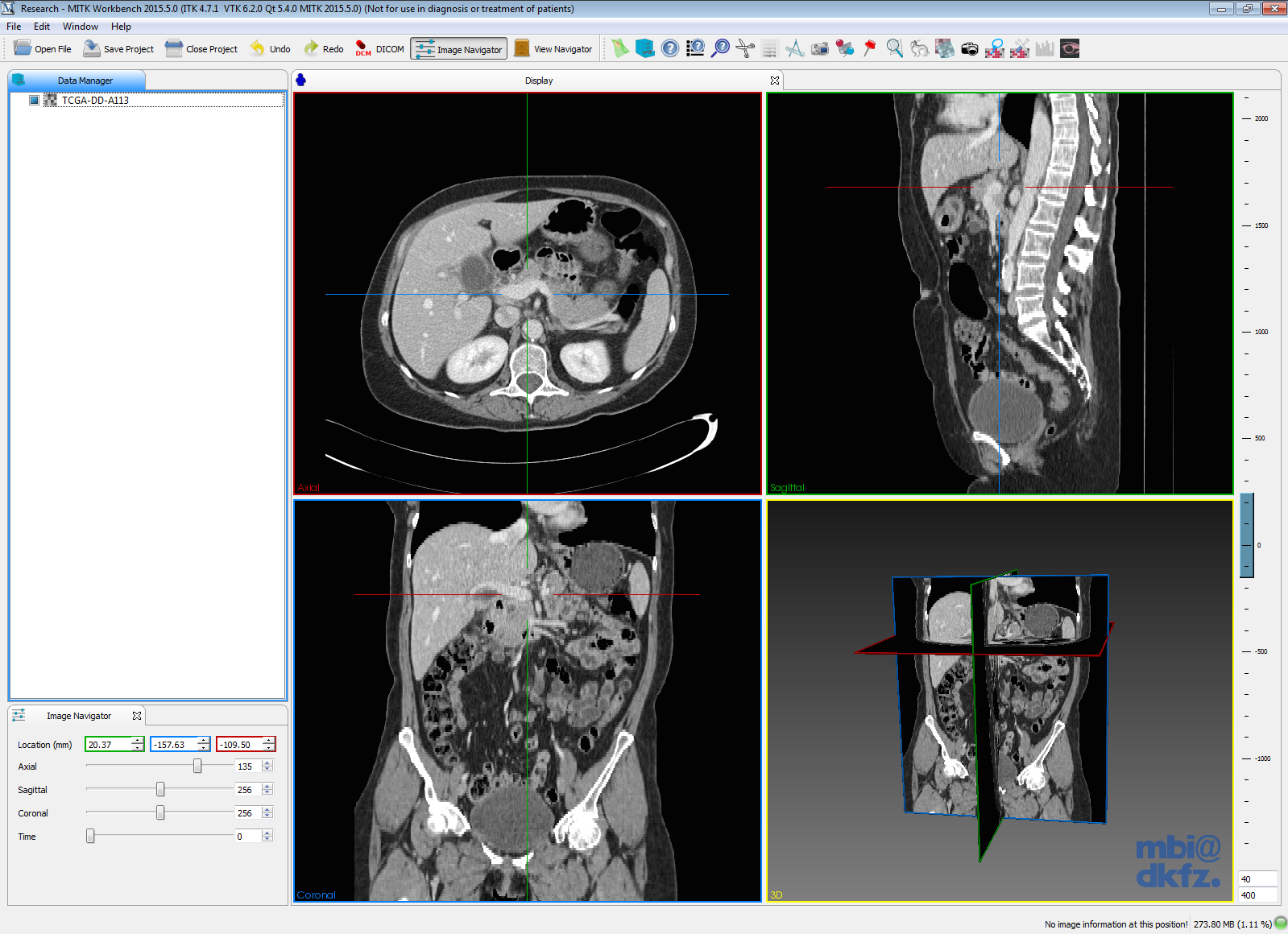

- Open File
- Save/Close Project
- Undo/Redo
- Image Navigator
- ...
On the right side you find the Plugins to work on your data.

- Clipping Plane
- Segmentation Utilities
- Movie Maker
- Image Cropper
- ...
Plugins:
Also you can find here the help buttons.
Data Manager
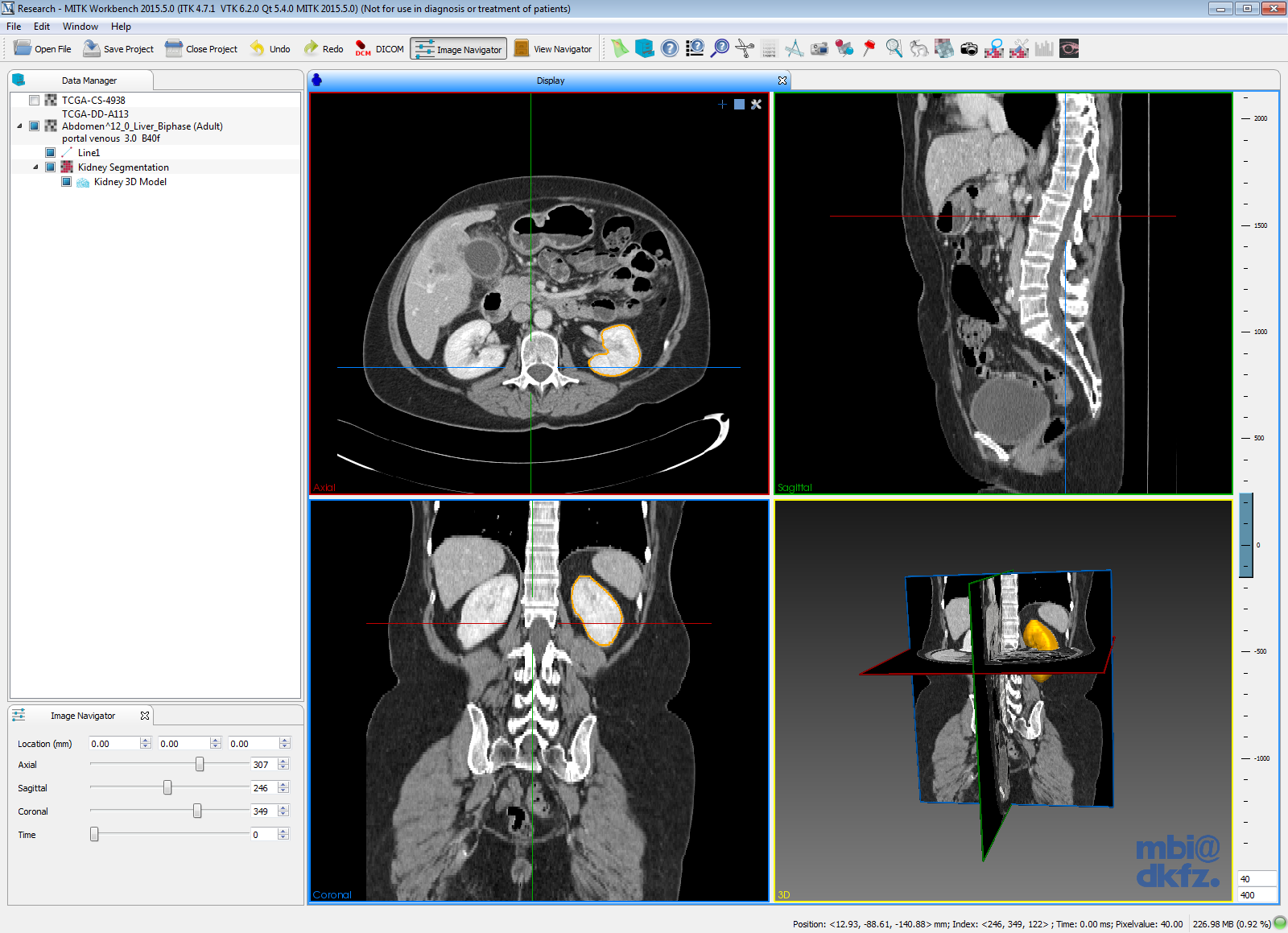
In the Data Manager you get an overview about all the loaded data
and your editing on each of them.
Besides the image itself, there are shown
all the segmentations, 3D models, ..
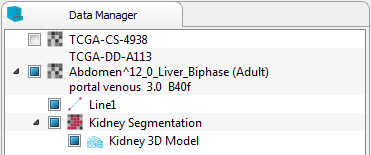
The Image Navigator helps to scroll faster through your scans or to reach a certain slide.
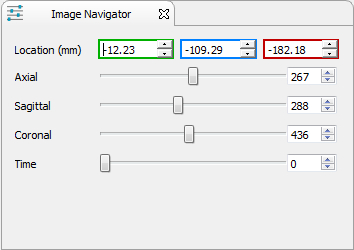
Display Area
These windows show you the slices from 3 different anatomical planes:
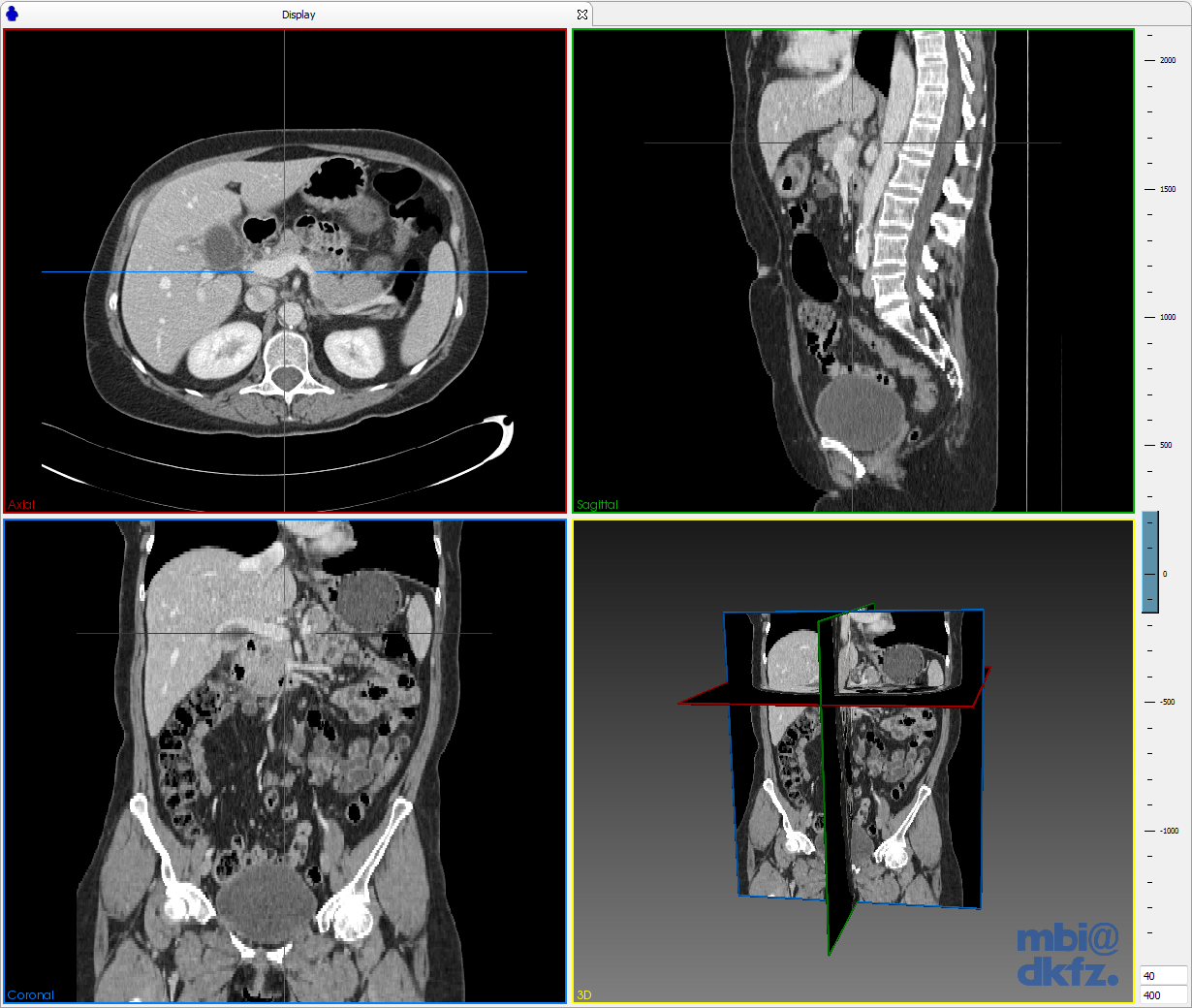
axial
coronal
sagittal
On the right side there is a level-window
scale with which you can change
the grey level of the scans.
The fourth window shows you the 3D view.
3D

Display Windows
Inside the display windows is a crosshair shown, to facilitate the navigation.
On the upper right corner you have more options to customize the view,
for example if you want to perform a rotation on the planes.
Or maybe you prefer another layout of the 4 windows.
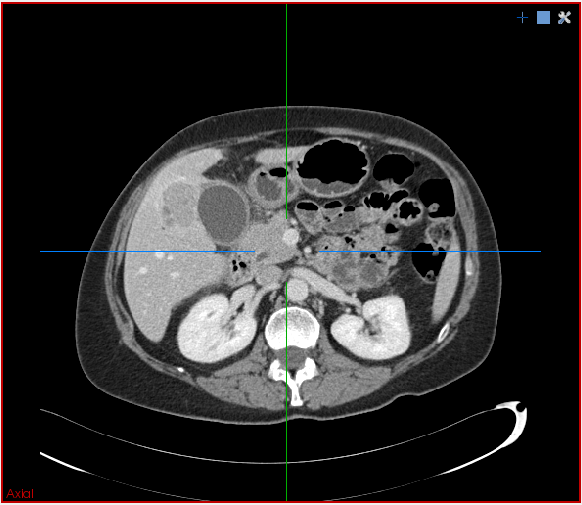
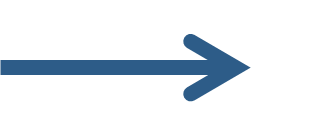

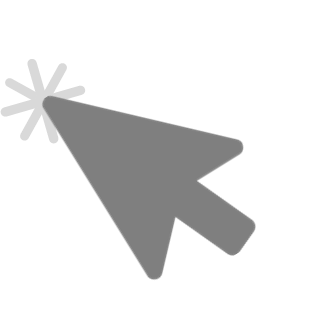
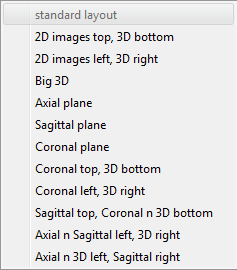
Mouse Navigation
Inside of the Display area you can easily navigate trough the images with your mouse.

Press left and move the cursor:
Moves the crosshair in all 3 planes.
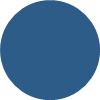
Scrolling:
Scrolls trough the slides
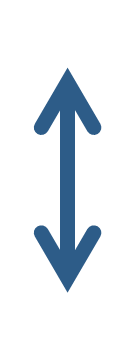
Press the scroll wheel and move:
Shifts the section you're looking at
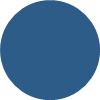
Right-Click and moving:
Zooms in and out
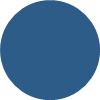
Thank you for downloading MITK!
Press F1, to get fast access
to the documentation of the Plugin you're currently using!
Try it now inside of the Data Manager Plugin.
Maybe one of these following links could be useful for you:
The end!
