Up to now, we have developed a bulk custom viewer application, i.e. a runnable BlueBerry application showing an open file button and two perspectives switched by a custom tab-bar like perspectives bar. Now, we will add the desired functionality for our custom viewer. We want to integrate:
- A Data Manager, managing Data Nodes related to loaded or DICOM-imported images
- A Render Window to visualize the Data Nodes
- File Opening functionality connected to the Open-File-Button
- DICOM Import functionality
Except for the File Opening functionality, which is already GUI-represented, we need to integrate proper views to our perspectives in order to make the according functionality accessible. Concerning the design of our example application, two options appear straight-forward:
- Integrate the view-class source-code to the main-application-plugin (the custom viewer plugin)
- Create a proper plugin for the views
Taking into account the plugin dependencies, it can be revealed that the first solution is not an option. Without going into detail, that solution would result in a cyclic dependency scenario, so an adequate plugin activation order would not be achievable at runtime. So we will create a proper plugin for the views we intend to use. This is straightforward as shown in Creating the CustomViewer plugin.
For Data Manager functionality we will make use of the QmitkDataManagerView which - being a berry::IVewPart - can externally be integrated to our viewer perspective. The only thing we have to do is add the QMitkDataManagerView to the viewer perspective's CreateInitialLayout()-method:
For the rendering functionality we have to create a proper view class. We derive that view class called SimpleRenderWindowView from QmitkAbstractView (for direct DataStorage access) and from mitk::IRenderWindowPart:
Concrete implementations can for example be adapted from QmitkAbstractRenderEditor. The AbstractRenderWindowViewPrivate helper class is modified with regard to the views-Plugin-Activator:
In CreateQtPartControl() we can now lay out the view controls. For that, we create a QmitkRenderWindow whose Renderer is subsequently be given the DataStorage:
Finally we add the SimpleRenderWindowView in ViewerPerspective::CreateInitialLayout():
For the DICOM import functionality we derive the DicomView class from QmitkAbstractView:
In CreateQtPartControl(), we add a QmitkDicomExternalDataWidget to our view controls (this time e.g. via ui-File):
The QmitkDicomExternalDataWidget yields a tree view for DICOM data, as well as a signal for Dicom transfer to the data manager and a slot for DICOM import to the tree view. With the Dicom transfer signal a string containing information about the DICOM series currently selected in the tree view is piggybacked. We use this information in an AddDataNodeFromDICOM slot defined in the DicomView class following the example of the DicomEventHandler class:
The file path and seriesUID information are used to load the selected DICOM series into a mitk::DataNode:
which can then be added to the DataStorage:
After that, we activate the viewer perspective to examine the data in the rendering window view.
Having a look back to the QmitkDicomExternalDataWidget, while there is already a view button present that triggers Dicom transfer signal emission, we still have to bind DICOM import functionality to a proper import button. We will do this once again in the CreateQtPartControl method (refer to the above snippet). After setting up the view controls containing the QmitkDicomExternalDataWidget and an import button, we render the unused widgets invisible. After connecting the Dicom transfer signal to the AddDataNodeFromDICOM slot and our import button to the DICOM import slot of the QmitkDicomExternalDataWidget, the DicomView is ready for use. Finally, the DicomView is added inside the DicomPerspective::CreateInitialLayout() method:
The following images show the Dicom import functionality.
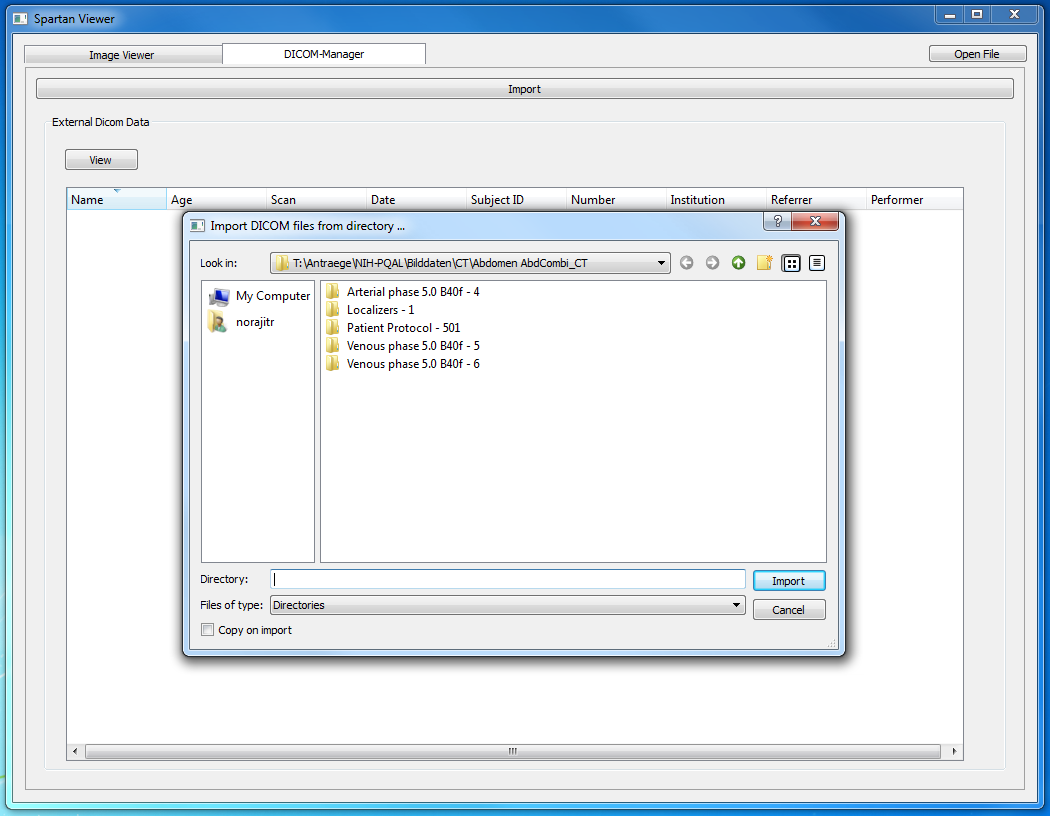
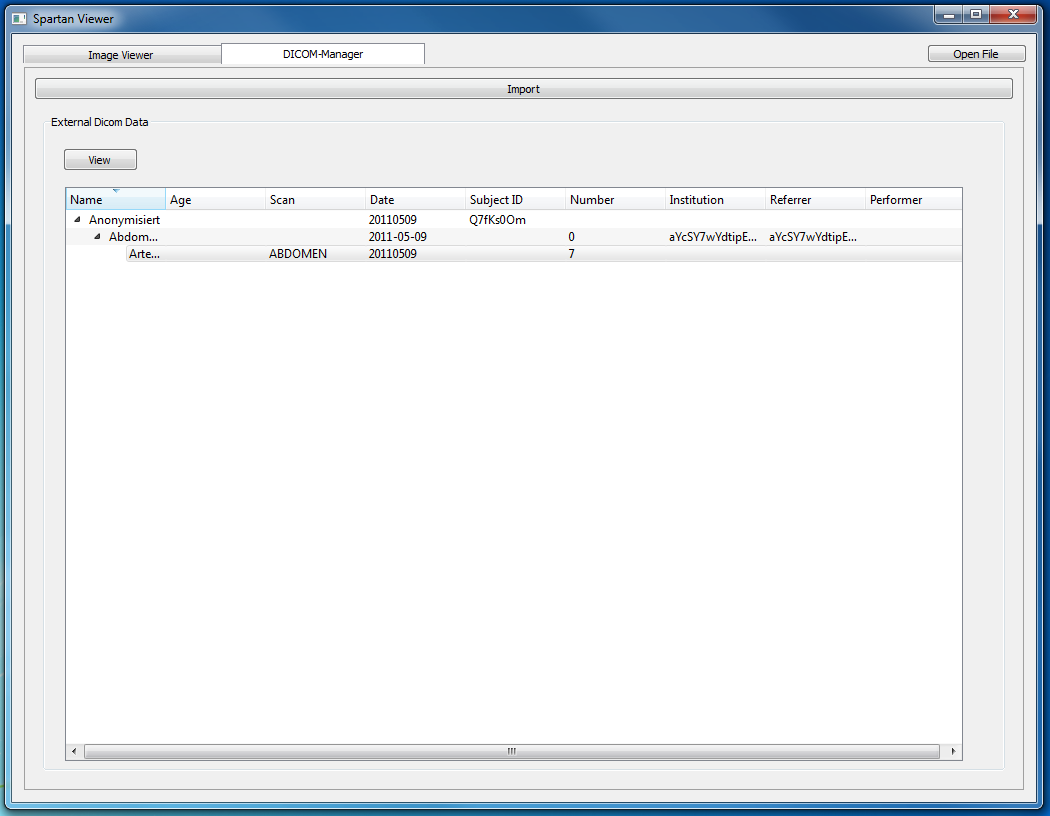
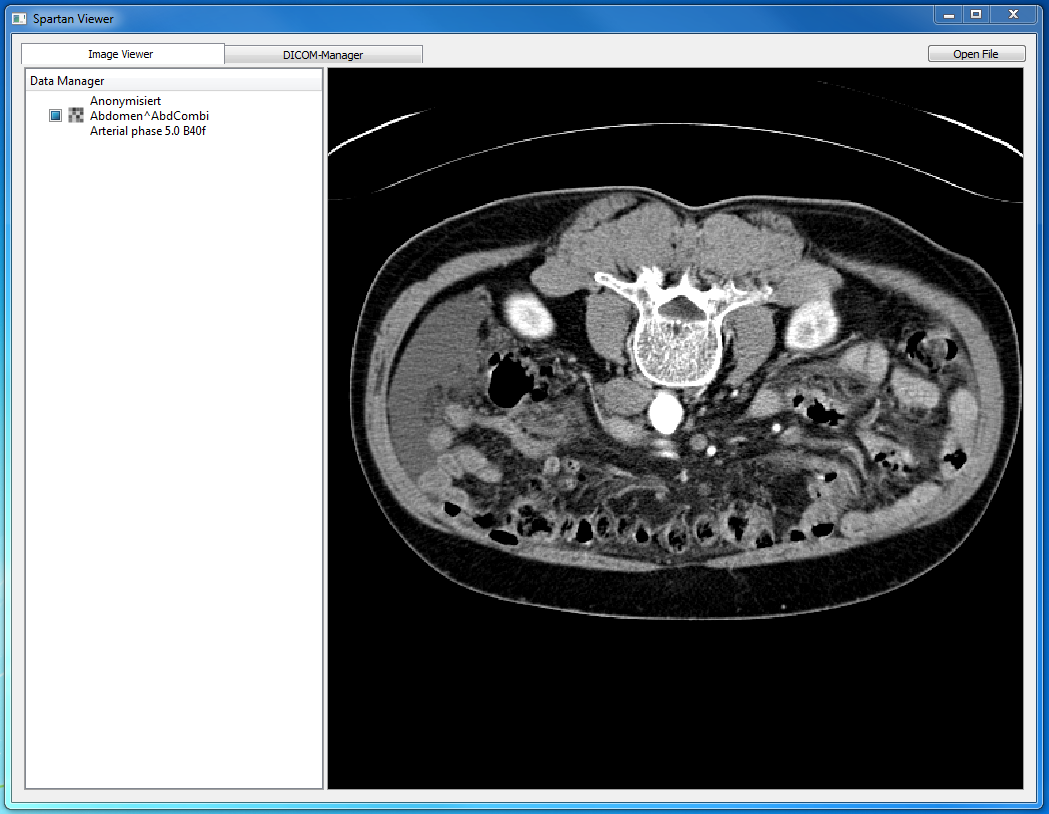
Now we implement the file open slot already defined earlier (see Main Window Layout: ViewerPerspective and DicomPerspective). While it appears that we could simply assign a QmitkFileOpenAction to a QToolButton, this is not possible due to the fact, that by default, the WorkbenchUtil::LoadFiles() method invoked by the QmitkFileOpenAction awaits an editor to be present in the current application. To prevent the method from throwing an exception, we made a workaround by giving the LoadFiles() method an additional parameter that determines whether an editor is to be opened or not:
Hence, we have to invoke that method manually, e.g. inside an OpenFile-slot implemented inside the WorkbenchWindowAdvisor:
In it, a dialog is opened that asks for the user for a number of files to open. If any files are given, these are being loaded by the WorkbenchUtil::LoadFiles method. Finally, the viewer perspective is activated:
Before we can examine the loaded data, we have to manually invoke a reinit on it. The render window concept in mitk is actually undergoing some work, where this inconvenience will also be addressed. The images below show the resulting file opening functionality.
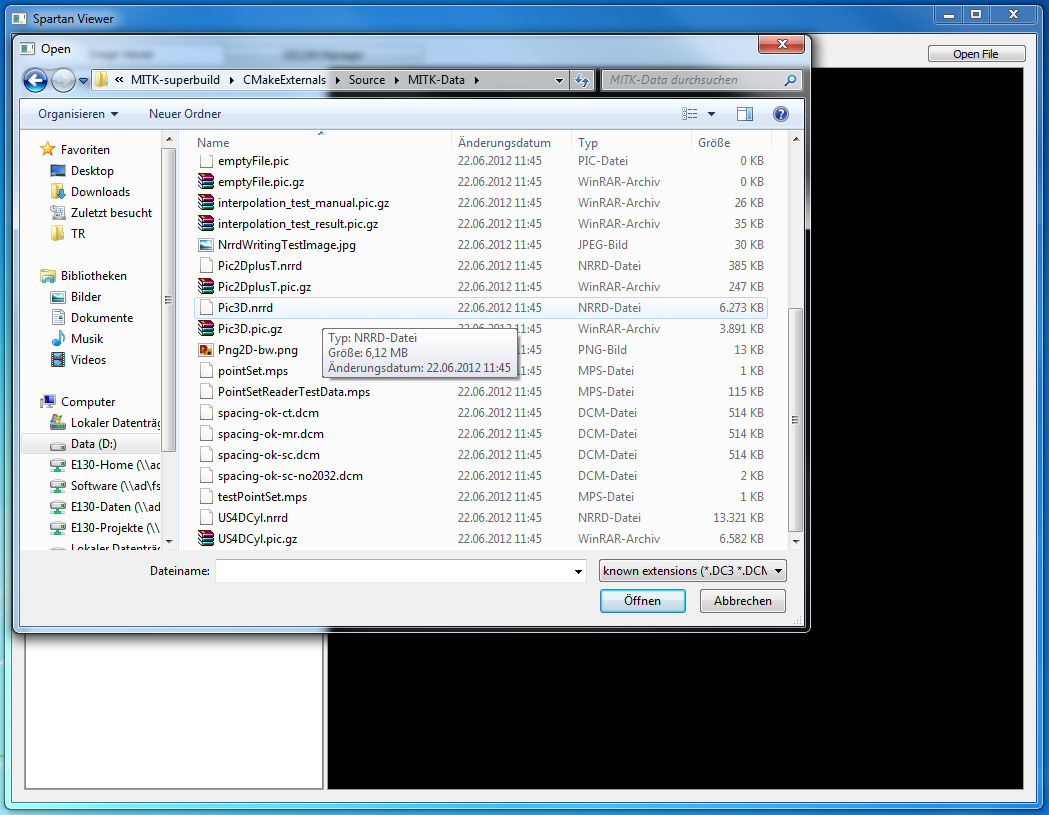
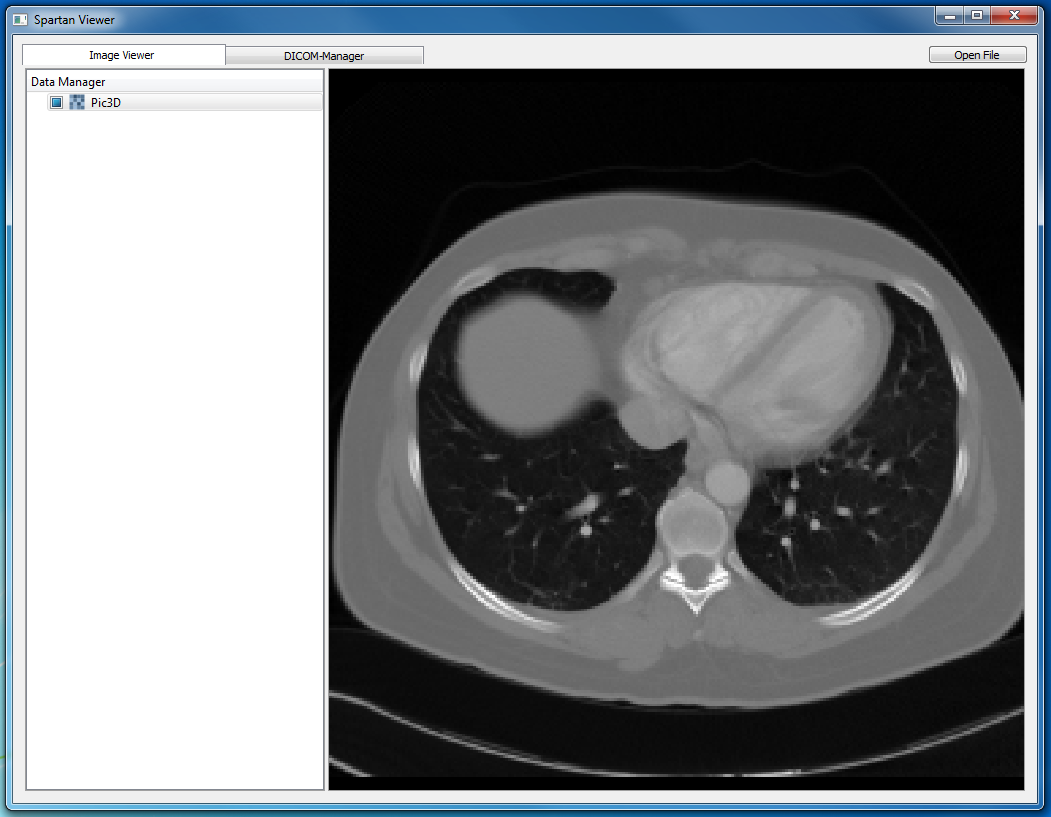
Go to the previous page Main Window Layout: ViewerPerspective and DicomPerspective. Or proceed to the next page Customizing the Main Window using Qt-Stylesheets.
