Table of Contents

Summary
This view provides an easy interface to fundamental image preprocessing and enhancement filters. It offers filter operations on 3D and 4D images in the areas of noise suppression, morphological operations, edge detection and image arithmetics, as well as image inversion and downsampling.
Please see Overview for more detailed information on usage and supported filters. If you encounter problems using the view, please have a look at the Troubleshooting page.
Overview
This view provides an easy interface to fundamental image preprocessing and image enhancement filters. It offers a variety of filter operations in the areas of noise suppression, morphological operations, edge detection and image arithmetics. Currently the view can be used with all 3D and 4D image types loadable by MITK. 2D image support will be added in the future. All filters are encapsulated from the Insight Segmentation and Registration Toolkit (ITK, www.itk.org).
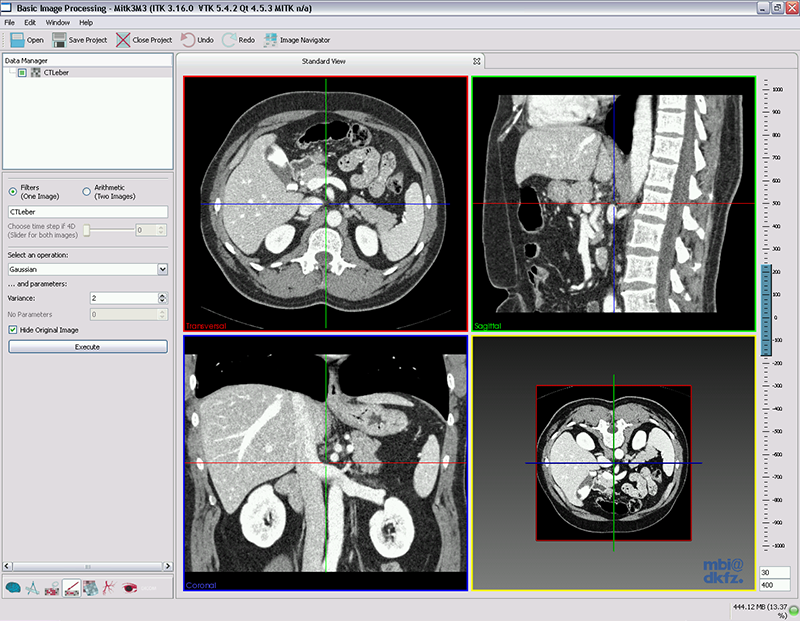
This document will tell you how to use this view, but it is assumed that you already know how to use MITK in general.
Filters
This section will not describe the fundamental functioning of the single filters in detail, though. If you want to know more about a single filter, please have a look at https://itk.org/Doxygen/html/index.html or in any good digital image processing book. For total denoising filter, please see Tony F. Chan et al., "The digital TV filter and nonlinear denoising".
Available filters are:
Single image operations
-
Noise Suppression
- Gaussian Denoising
- Median Filtering
- Total Variation Denoising
-
Morphological Operations
- Dilation
- Erosion
- Opening
- Closing
-
Edge Detection
- Gradient Image
- Laplacian Operator (Second Derivative)
- Sobel Operator
-
Misc
- Threshold
- Image Inversion
- Downsampling (isotropic)
Dual image operations
-
Image Arithmetics
- Add two images
- Subtract two images
- Multiply two images
- Divide two images
-
Binary Operations
- Logical AND
- Logical OR
- Logical XOR
Usage
All you have to do to use a filter is to:
- Load an image into MITK
- Select it in data manager
- Select which filter you want to use via the drop down list
- Press the execute button
A busy cursor appeares; when it vanishes, the operation is completed. Your filtered image is displayed and selected for further processing. (If the checkbox "Hide original image" is not selected, you will maybe not see the filter result imideately, because your filtered image is possibly hidden by the original.)
For two image operations, please make sure that the correct second image is selected in the drop down menu, and the image order is correct. For sure, image order only plays a role for image subtraction and division. These are conducted (Image1 - Image2) or (Image1 / Image2), respectively.
Please Note: When you select a 4D image, you can select the time step for the filter to work on via the time slider at the top of the GUI. The 3D image at this time step is extracted and processed. The result will also be a 3D image. This means, a true 4D filtering is not yet supported.
Troubleshooting
I get an error when using a filter on a 2D image.
2D images are not yet supported...
I use a filter on a 4D image, and the output is 3D.
When you select a 4D image, you can select the time step for the filter to work on via the time slider at the top of the GUI. The 3D image at this time step is extracted and processed. The result will also be a 3D image. This means, a true 4D filtering is not supported by now.
A filter crashes during execution.
Maybe your image is too large. Some filter operations, like derivatives, take a lot of memory. Try downsampling your image first.
All other problems.
Please report to the MITK mailing list. See https://www.mitk.org/wiki/MITK_Mailinglist on how to do this.
