|
Medical Imaging Interaction Toolkit
2016.11.0
Medical Imaging Interaction Toolkit
|
|
Medical Imaging Interaction Toolkit
2016.11.0
Medical Imaging Interaction Toolkit
|
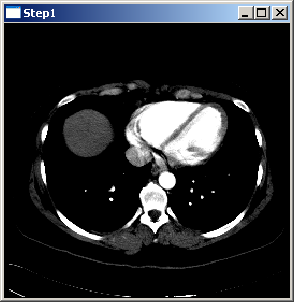
Open your IDE. All steps can be found among the listed projects. The first program shows how to display an image in a 2D view. The picture above is a screenshot of the program. The program has to be executed using the image file Pic3D.nrrd.
If you are using Visual Studio use the StartVS_release.bat in your bin\ subdirectory to start it with all required paths set. To set the image file path in Visual Studio, right click on "MitkStep1"-project and go to 'Properties -> Configuration Properties -> Debugging'. Now insert the image file path to Pic3D.nrrd in the "Command Arguments" text field. Then right click on the "MitkStep1"-project again and select "Set as StartUp Project". Start to run the code. Use this also in the following steps.
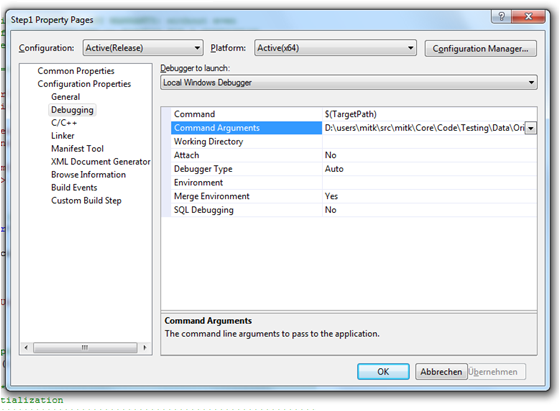
The code is divided into parts I through V. First of all a DataTree has to be created. Then data has to be read from a file which afterwards has to be put into the tree. Part IV creates a window and passes the tree to it. The last part deals with some Qt-specific initialization.