Usage
The Image Cropper Plugin allows to crop and mask subvolumes out of the original image volume by defining a cubic bounding box.
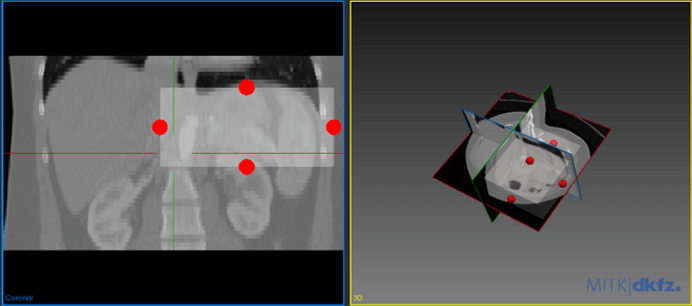
A new bounding box can be created by selecting an image and pressing the 'New' button. The bounding box appears as a child node in the data manager. Alternatively, an existing bounding box can be selected.
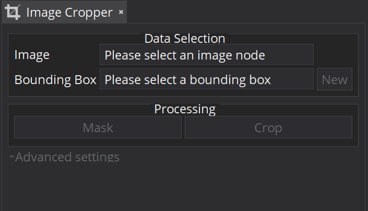
This bounding box can be placed at an arbitrary position in the volume and can be easily adjusted by using the handles on each of the faces. When activated, the handles are shown in red, otherwise, they are colored white. Hovering over either the box or a single handle allows modifying the bounding box. Moving the handles changes the respective extent of the bounding box, whereas moving the box itself changes its position.
As soon as the bounding box is placed at the desired position, pressing the button 'Crop' creates a new image assigned to the original image as a child node containing only the selected subvolume. The size of the subvolume equals the size of the bounding box. Pressing the 'Mask' button keeps the original image size but masks out the area not contained within the bounding box. In the case of 3D+t images, the whole time series is cropped by default.
Advanced settings
In the advanced settings view you find additional features:
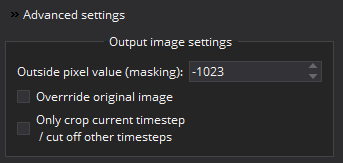
Mask with outside pixel
Assigns the value of the voxels outside of the bounding box when 'Mask' is used.
Overwrite original image
By enabling this checkbox the image is replaced by the cropped subvolume. Be careful to use this option since there is no undo action available.
Crop current time step only
If you have an xD + t image, the whole time series (all timesteps) is cropped by default. In this case, the 'time geometry' of the current time step is used.
If the checkbox 'Only crop current time step' is ticked, the xD + t image is reduced to an xD image (e.g., 3D+t --> 3D) with the current time step only. That can be useful if you want to extract a single image or its corresponding subvolume of the time series.
Current issues
Cropping 2D images is not supported unless the are 3D images containing only a single slice. The user will be notified by a warning and the input is handled as a single label image.
Right now changing the rotation of the bounding box is not supported.
Furthermore, a warning appears when the bounding box is not aligned with the image. In this case, the handles can not be used correctly and get deactivated. You can continue to alter them by performing a 'Reinit' on the image.
