Table of Contents
Introduction
This plugin offers the user a way to register data (images or point sets) in order to establish a spatial correlation/mapping (stored as registration object in the data storage). To determine a registration the user has to select a registration algorithm. For the selection of an algorithm please see MatchPoint Algorithm Browser (The MatchPoint Algorithm Browser View).
Usage
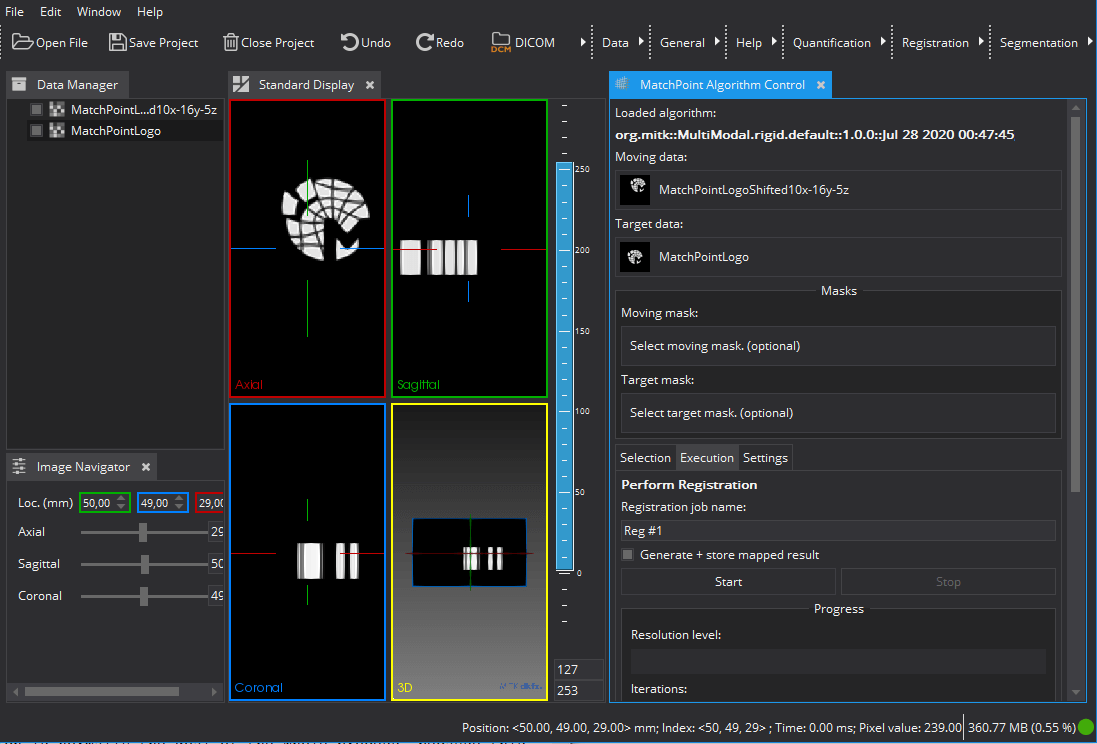
To use the plugin a registration algorithm must be loaded and moving data as well as target data must be selected.
The type of data supported depends on the chosen algorithm. Basically the plugin supports the registration of images and point sets. The moving data is registered onto the target data. Thus in case of images, the result is a mapped input image in the geometry (field of view, orientation, spacing) defined by the target image.
All inputs that should be used for the registration are selected via the respective selection widgets shown in the image below. The box with the mask input selectors are only shown if the chosen algorithm supports masks. It is also optional to set only one ore both masks. (Remark: implications of which mask to set may depend on the specific algorithms; e.g. sometimes it is computationally more efficient to set at least the moving mask if possible.)
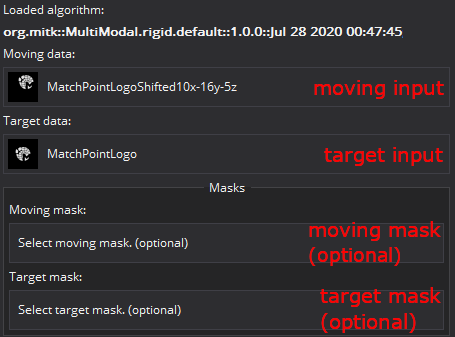
If an algorithm is loaded and inputs are selected, the plugin will automatically switch to the "Execution" tab.
Selection tab
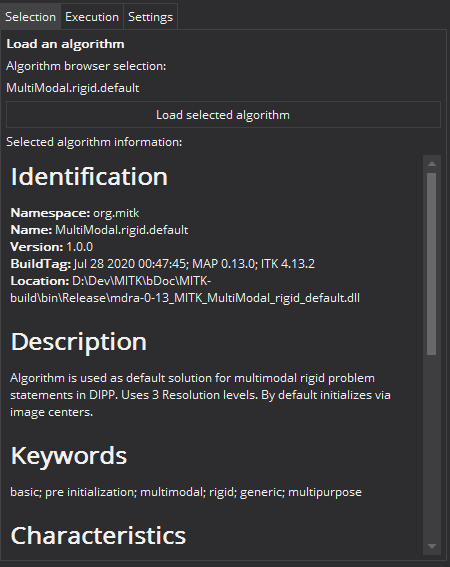
In this tab registration algorithms that are selected in the MatchPoint Algorithm Browser can be chosen. In the tab you see the ID of the algorithm selected by the browser and its profile information.
If you press the button "Load selected algorithm", the algorithm will be used by the control plugin. The name of the algorithm occurs in the text field "Loaded algorithm" (at the top of the plugin view).
At this point, it has no effect if you change the selection in the browser. The control plugin will keep the loaded algorithm until you choose to load another one.
Execution tab
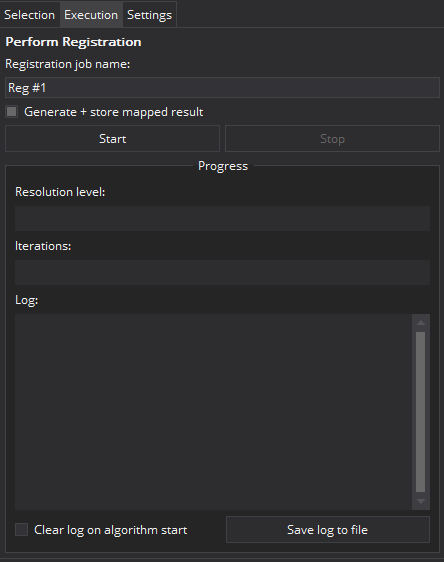
In this tab you can specify a name for the registration job (this will determine the names of the result nodes in the Data Manager View and the data selection widgets).
You can also choose to "store registration" (which is normally the goal of the whole process, because this is the very result of the algorithm ;).
Additionally you can choose "Generate + store mapped result". This is a convenience feature which often saves you the time to use the mapper plugin afterwards. It will do the same like using the mapper plugin with the moving and target image, setting padding value "0" and using "linear interpolation". If you need other settings, skip the convenience generation and use the MatchPoint mapper plugin directly.
"Start" will trigger the registration process. Some algorithms can be stopped while processing takes place. In those cases, there is a "Stop" button enabled, as soon as the registration process starts.
Settings tab
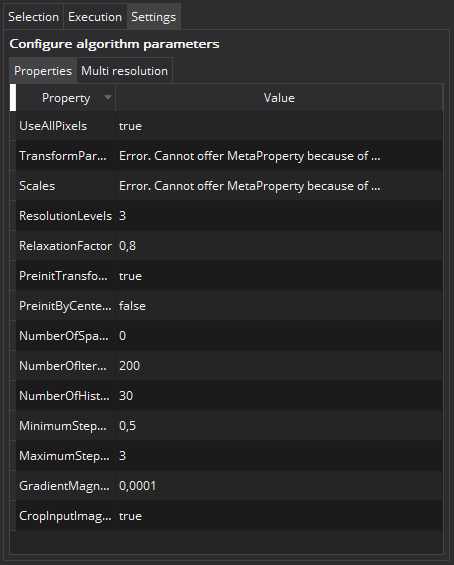
In this tab, you can change the parametrization of the loaded algorithm (before it starts), if it offers any possibility to do so.
