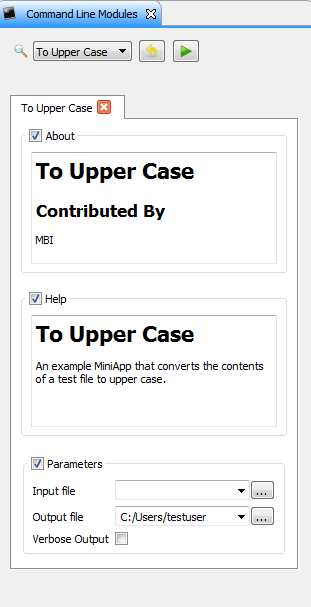|
Medical Imaging Interaction Toolkit
2016.11.0
Medical Imaging Interaction Toolkit
|
|
Medical Imaging Interaction Toolkit
2016.11.0
Medical Imaging Interaction Toolkit
|
This page will give you an overview of creating your own command line tool that can be integrated into a MiniApp. If you don't know about MiniApps, you can read about their purpose and use at MITK MiniApps page.
A MiniApp command line tool allows for configuration of command line arguments and eases the access to these argument values. Additionally, a command line tool provides a XML representation of the configured arguments. This XML representation can be used for automatic user interface generation.
This section describes the most important code parts of a command line tool using the ExampleToUpperCaseMiniApp.cpp as an example. See How to create a new MITK Module for a suggested structure of a new module and its MiniApps.
Each MiniApp contains its own main function.
Within the main function the first thing should be to configure the accepted arguments. This can be done using the mitkCommandLineParser.
Our example accepts an input filename an output filename and an optional flag for verbose processing.
Following argument types are available for the addArgument method:
The distinction between InputFile/OutputFile and InputDirectory/OutputDirectory respectively ensures that the appropriate UI widget is chosen. The label string passed to the addArgument method is the label for the corresponding UI widget.
After specification of allowed arguments the parser's parseArguments method is called.
After all arguments have been parsed we can do the actual processing. In this case we read the file, convert the contained text to upper case and write the new data to the specified output location.
Running the ExampleToUpperCaseMiniApp without an argument or with wrong ones:
... will emit the following help text:
Command Line Utility *To Upper Case* in Category *MITK-Examples* An example MiniApp that converts the contents of a test file to upper case. MBI Use --xml to generate an XML description parsable as a CTK Command Line Module Plugin. Optional parameters -v, --verbose, Whether to produce verbose output (optional) Required I/O parameters -i, --input, input file (.txt/.example) -o, --output, where to save the output (.txt/.example)
According to the specified command line arguments, a XML representation of the arguments is generated and emitted on the console if the MiniApp command line tool is executed with argument "--xml".
In order to use the XML representation for automatic user interface generation additional information has to be provided for the parser. Please provide category, title, description and contributor as shown in code snippet below for the TensorReconstruction command line tool:
Note that in the generated UI the parameter widgets are contained in a group box. There is a default label ("Parameters") and a default description ("Groupbox containing parameters.") specified. The label of such a parameter group and the description can be set via the parser's changeParameterGroup method. The method must be called before adding the arguments.
See Integrating a command line tool into MITK Workbench for information how to access your MiniApp from within the application instead of calling it directly from the command line.
Running the ExampleToUpperCaseMiniApp with argument "--xml" ...
... will emit following XML description:
<executable>
<category>MITK-Examples</category>
<title>To Upper Case</title>
<description>An example MiniApp that converts the contents of a test file to upper case.</description>
<contributor>MBI</contributor>
<parameters>
<label>Parameters</label>
<description>Parameters</description>
<file>
<name>input</name>
<description>input file (.txt/.example)</description>
<label>Input file</label>
<longflag>input</longflag>
<flag>i</flag>
<channel>input</channel>
</file>
<file>
<name>output</name>
<description>where to save the output (.txt/.example)</description>
<label>Output file</label>
<longflag>output</longflag>
<flag>o</flag>
<channel>output</channel>
</file>
<boolean>
<name>verbose</name>
<description>Whether to produce verbose output</description>
<label>Verbose Output</label>
<longflag>verbose</longflag>
<flag>v</flag>
</boolean>
</parameters>
</executable>
This XML description is used for automatic user interface generation in MITK Workbench. The generated user interface is depicted in the following screenshot: