Working on your data
For a short explanation of the navigation through the tutorial, press DOWN.
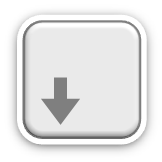
Navigation through the tutorial slides
In the lower right corner you see four little arrows showing you the ways you can go from this slide.

If an arrow turns bold, you can follow it in this direction, if you want to.
(For example videos with additional information about the current topic, are always in these "basement slides".)
Besides the arrow keys you can also use the space bar, it navigates you through every single slide.
When you press "Esc", you will see an overview about all the available slides.

With Alt + clicking on a certain spot in the slide, you can zoom in.

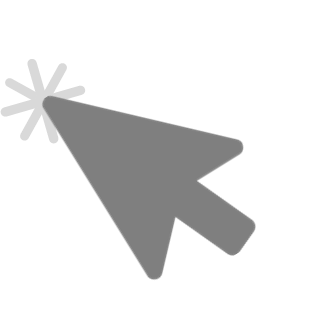
Options in the Data Manager
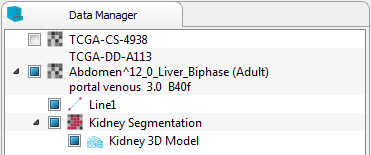
By choosing one object in the Data Manager via right-click you can get more options.
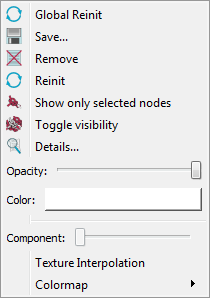
There are two reinitialize options
to reset the images in the display area.
- Global Reinit: Resets all the visible data
- Reinit: Resets just the chosen file
You're also able to save or remove the object
or to toggle its visibility.
From here it's also possible to change your object's color or opacity.
Levelwindow

The Levelwindow scale facilitates modifications on the grey value range.
By moving the cursor to the sides, while holding the bar,
its size will be quickly adjusted.
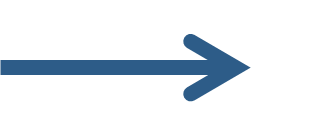
As usually you can get more options with a right-click on the scale.
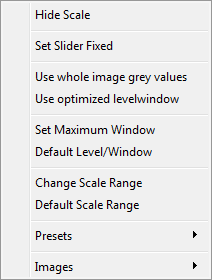
There are already helpful presets to control the grey value range.
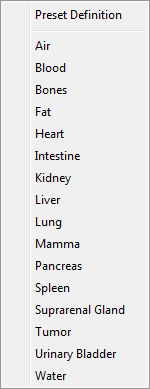
But it's also possible to define your own presets.
Display Windows
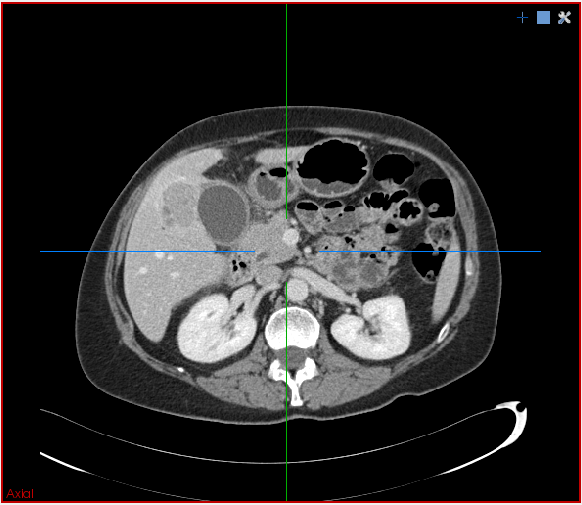
On every right upper corner you get more choices to customize the planes.
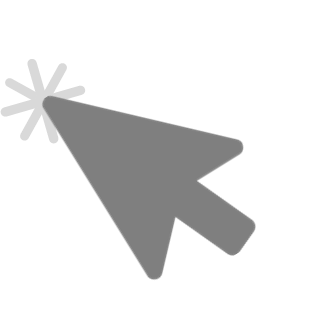
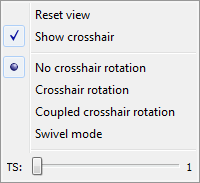
You can change the visibility of the crosshair,
by selecting the "Show crosshair" line.
The following options allow you to change
the orientation of the planes.
It's possible to rotate one single plane
as well as two coupled planes.
Even a spin around one point (mouse cursor) is possible in the Swivel mode.
With the Thick Slices "TS" slider, the highest pixel value of the chosen range of slices is shown.
These were the common functions of MITK.
Hopefully this makes it easier for you to work on your data.
Press F1, to get fast access
to the documentation of the Plugin you're currently using!
Try it now inside of the Data Manager Plugin.
Maybe one of these following links could be useful for you:
The end!
