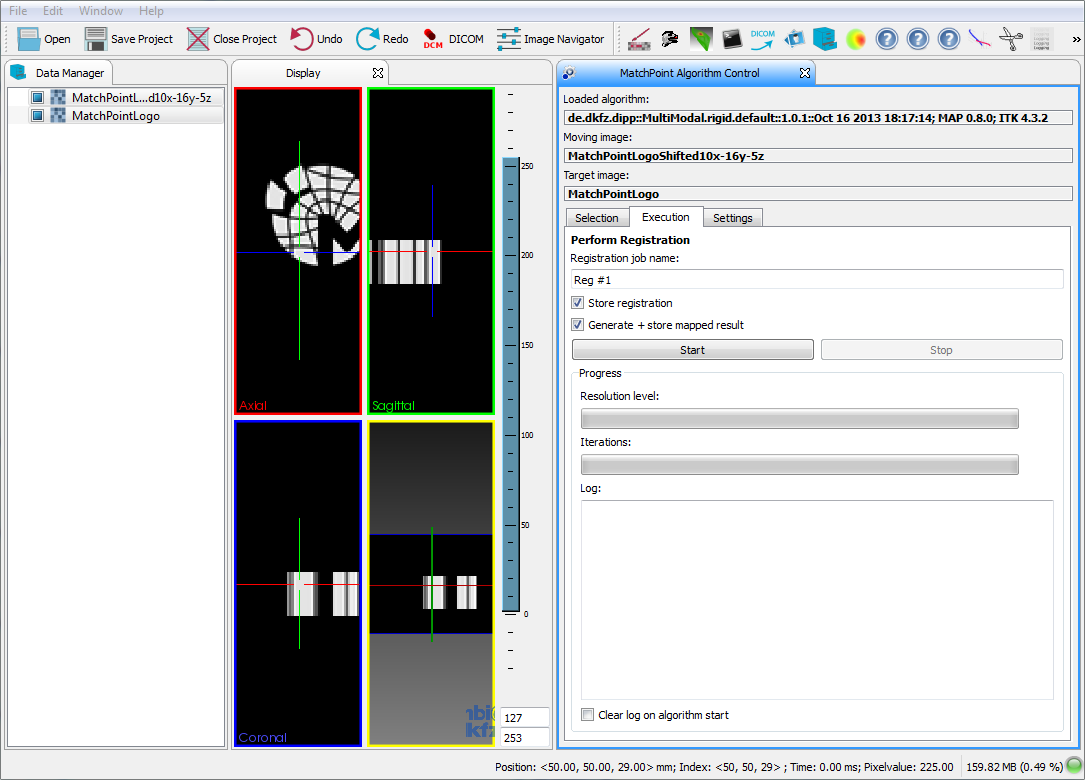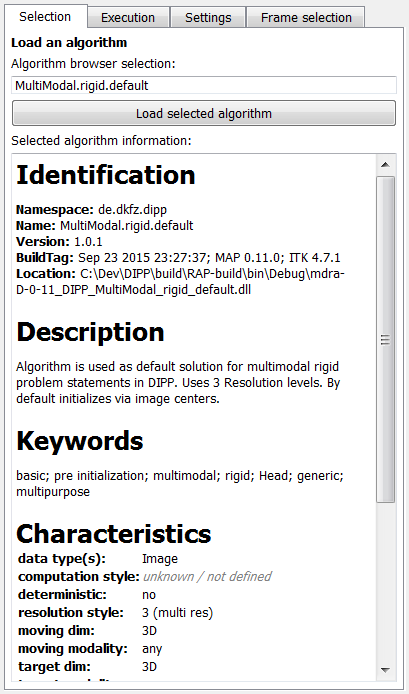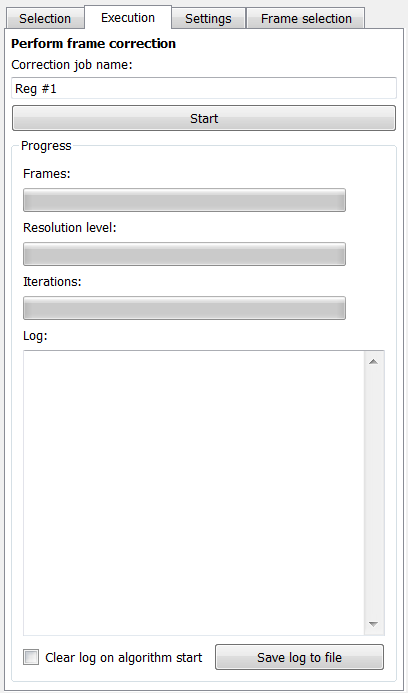Icon of the MatchPoint Algorithm Control
Introduction
This plugin offers the user a way to use a selected registration algorithm in order to determine a registration for two selected images. For the selection of an algorithm please see MatchPoint Algorithm Browser (org_mitk_gui_qt_algorithm_browser).
Contact information
This plug-in is being developed by the SIDT group (Software development for Integrated Diagnostics and Therapy) at the DKFZ (German Cancer Research Center). If you have any questions, need support, find a bug or have a feature request, feel free to contact us at dipp@.nosp@m.dkfz.nosp@m..de.
Usage
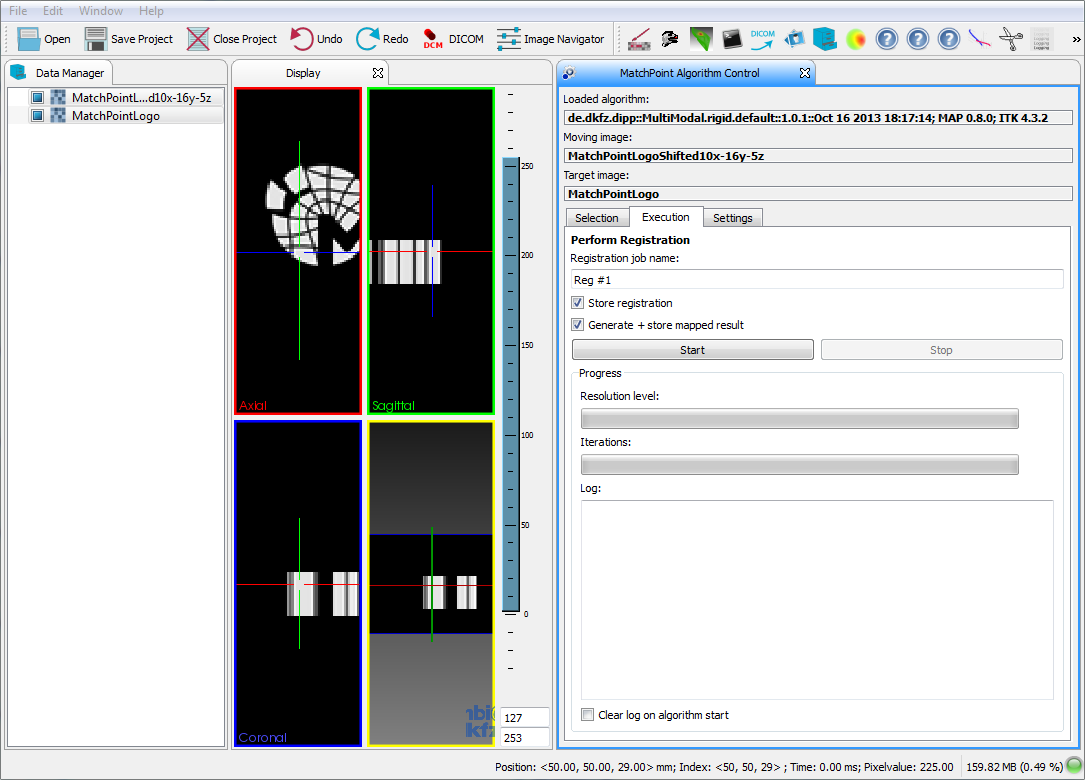
Example screenshot showing the control plugin in use.
To use the plugin a registration algorithm must be loaded and the moving as well as the target image must be selected.
The moving image will be the image whicht will be registered onto the target image. Thus the result would show a mapped input image in the geometry (field of view, orientation, spacing) defined by the target image.
The images will be selected in the data manager using multi select (press the CTRL-key while selecting the nodes in the data manager). The first selection is the moving image, the second is the target image.
If an algorithm is loaded and input images are selected, the plugin will automatically switch to the "Execution" tab.
Selection tab
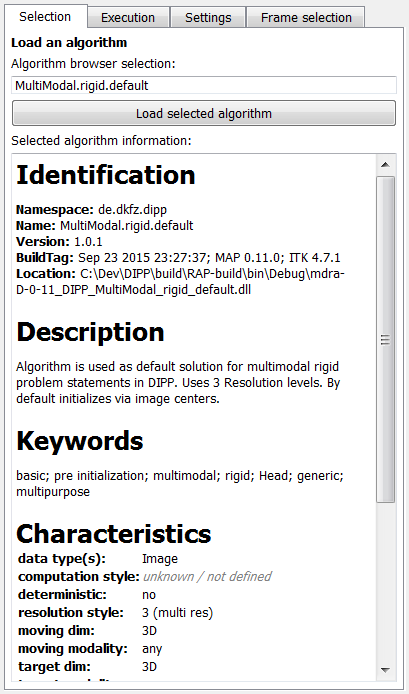
Details of the selection tab.
In this tab you can load/"book" the algorithm selected in the MatchPoint Algorithm Browser. In the tab you see the ID of the algorithm selected by the browser and its profile information.
If you press "Load selected algorithm", the algorithm will be used by the controller plugin in and the name of the algorithm occurs in the text field "Loaded algorithm" (at the top of the plugin view).
At this point, it has no effect if you change the the selection in the browser. The controller plugin will keep the loaded algorithm until you choose to load another one.
Execution tab
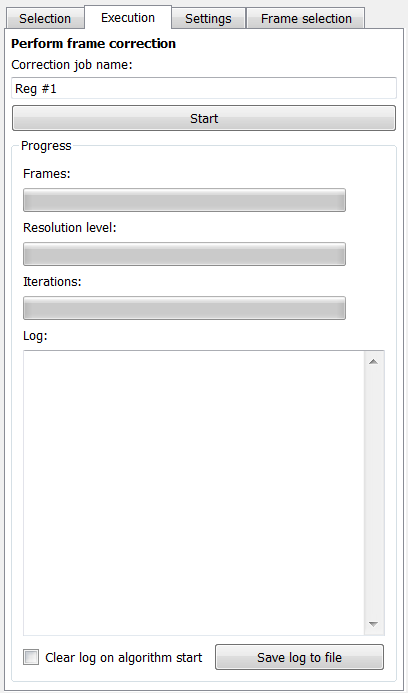
Details of the execution tab.
In this tab you can specify a name for the registration job (this will determine the names of the result nodes in the data manager).
You can also choose to "store registration" (which is normally the goal of the whole process, because this is the very result of the algorithm ;).
Additionally you can "Generate + store mapped result". This is a convenience feature which often saves you the time to use the mapper plugin afterwards. It will do the same like using the mapper plugin with the moving and target image, setting padding value "0" and using "linear interpolation". If you need other settings, skip the convenience generation and use the mapper plugin directly.
"Start" will trigger the registration process. Some algorithms allow to be stopped while registering. In those cases, there is an "Stop" button enabled, as soon as the registration process starts.
Settings tab

Details of the settings tab.
In this tab, you can parametrize the loaded algorithm (befor it starts), if it offers any possibility to do so.